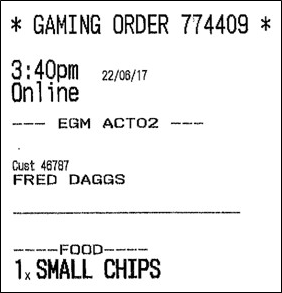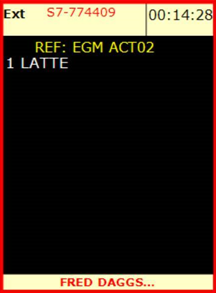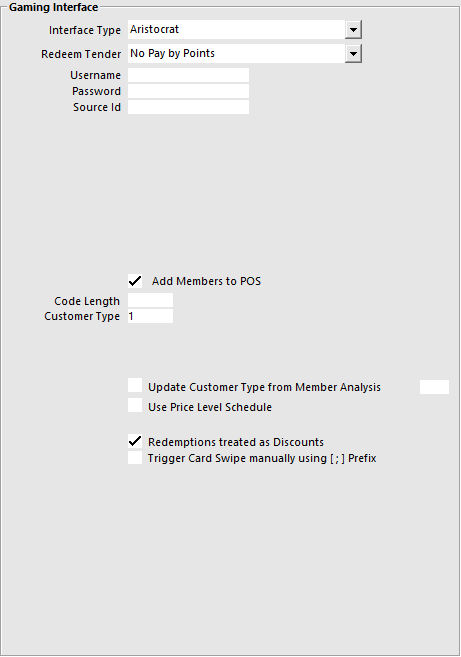
Before you can use the interface, you will need to configure the settings.
Go to Setup > Global Options > Gaming > Gaming Interface
Interface Type – Aristocrat
Redeem Tender – Select the Tender that you created for Points.
Username – POSCON
Password – POSCON unless otherwise specified.
Source Id - If required, enter the Source Id that is supplied by Aristocrat. This setting may or may not be required depending on your environment. We recommend only configuring this option if you are experiencing issues with your Aristocrat system or if Aristocrat have specifically requested that you enter this setting into your system. Enter POSCON or enter the value requested/required by Aristocrat.
Add Members to POS – Select this field to add the members to the Idealpos Database if they are not already. If you are using ratings grade from Aristocrat, you will need to create a Customer Type for each grade you will use.
Code Length – This is the length of the Code that will be entered into the Idealpos database.
Customer Type – This is the Customer Type the new members will be added to in Idealpos.
Update Customer Type from Member Analysis – This will determine if the Customer Type will be changed.
Analysis Number – Enter the Analysis Number.
Use Price Level Schedule – Check this if you want to use the Price Level Schedule function.
Redemptions treated as Discounts – Toggle this setting on or off.
Trigger Card Swipe manually using [ ; ] Prefix - This setting will trigger any input received via the Keyboard Wedge which contains this prefix as a Card Swipe.
Go to Setup > Global Options > Gaming > Gaming Points.
Gaming Points
Configure each of the account types used for the gaming interface.
Ensure that you place a tick into the Enable option next to each account type that is configured.
When the "Combine Accounts into one Redeemable Total" checkbox is enabled, the Gaming Points accounts will be combined into one redeemable total.
When multiple points balances are configured for redemption within Idealpos and the Combine Accounts into one Redeemable Total is ticked, Idealpos will display the points as one total at the top of the POS Screen when added to the sale.
Then when a redemption occurs, a prompt to select the points account is not displayed.
The system will draw from the POS Points first, with the remainder points being pulled from the Gaming Points if there are insufficient POS points available.
Aristocrat allows for Customers to be rated using the Member Analysis that has been pre-defined with the Aristocrat software.
The ‘Description’ given for each rating must match what is set in the Aristocrat software.
A button can be used when using a Standalone system to lookup a machine through the POS to see the membership details of the person sitting at that machine.
Go to Setup > POS Screen > POS Screen Setup > Layouts > Buttons > Machine Lookup.
When pressed on the POS Screen a ‘Get Machine Number’ window will open.
Enter the machine number into the field and press Enter.
The details of the member sitting at that machine will be displayed on the POS Screen.
To be able to use this option you need to ensure you have an Aristocrat Gaming Licence on the terminal, and can receive orders from an S7000. Aristocrat will need to specify the IP Address and Port of the terminal receiving the orders.
On the POS Terminal that receives the orders go to Setup > POS Terminals > Modify > Miscellaneous Options > Gaming Override Options:
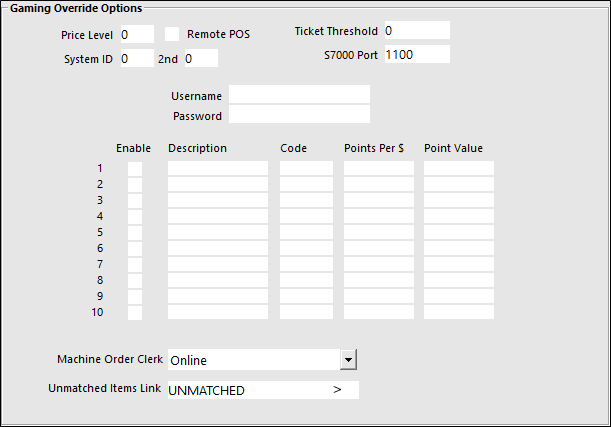
Save and restart Idealpos.
When an order is sent it will be processed as a standard transaction and saved into the journal.
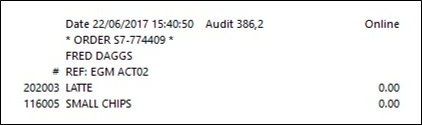
Any items that are configured to print will print to any kitchen and IKM printers.